Connecting your TriPOS Cloud Verifone MX915
The TriPOS Cloud MX915 connects to the internet!
If you are using the Verifone MX915 running Worldpay's TriPOS Cloud product, the credit card machine connects directly to the internet. It does not connect to the POS computer. There are 3 ports on the back of the MX915 that look like ethernet ports, and your ethernet cable will connect into all 3 of them. However, only the port closest to the power port is the actual ethernet port.
To connect the machine, first connect the ethernet cable and make sure the ethernet cable is also connected to your router. Once the ethernet cable is connected, connect power and wait for the machine to boot. Please be patient, as it can take a few minutes for it to boot. If you have a normally configured network, and everything is working, once the machine boots, it will display an activation code, which will typically be the letter P followed by six numerical digits. If it displays a screen with the TriPOS logo, then the machine is already linked and is ready for use. The activation code is entered in to ThriftCart, and that will pair the machine with ThriftCart. Please contact us when you have an activation code and you're ready to link the machine.
Extra configuration notes
You need to make sure that network is able to grant the machine internet access. If you have a particularly complex network, you may need to contact your network administrator. The credit card machines require both inbound and outbound use of port 9001, and will need to access the URLs https://tripos.vantiv.com and https://device.tripos.vantiv.com.
If you boot up the credit card machine and it displays the error message FORM AGENT - CRITICAL ERROR. STOP. FAILED TO GET NETWORK PARAMETERS!, that means that the machine cannot connect
to the internet.
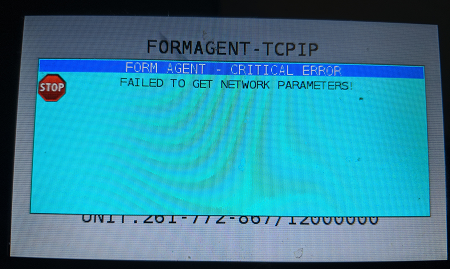
The most common cause is that you forgot to plug in your internet. Double-check the ethernet connection. Another common cause is that the network cable is damaged. Try another cable.
Please power the machine off and back on after fixing the connection. If that does not work, trying powering your router off, waiting 30 seconds, and powering it back on. Then power the credit card terminal
off and back on again.
If that does not solve the issue, you may need to do some network configuration. Please note that you may need to consult with your network administrator for information about how to connect to your network. To get into the MX915's administration screen, do the following:
- On the keypad, press down the 1, 5 and 9 keys on the terminal keypad all at the same time for about one second, then release.
- After a moment, it will display a screen for you to enter a password. The default password is 166832. Enter the password using the keypad and press the green circle button on the keypad.
- You will see an admin screen with various tabs on the top. Along the top, there will be a right arrow to see more tabs. Tap the right arrow on the screen with your finger to see more tabs.
- Tap the Diagnostics tab.
- You will see a new series of tabs. Along the top, there will be a right arrow to see more tabs. Tap the right arrow on the screen with your finger to see more tabs.
- Tap the Communications tab.
- Tap the Ethernet tab.
- If it says Network: Down, you are not physically connected to the network. Check all cables between the device and the router.
- If it says Network: Up, inspect the IP address and the Gateway adress to make sure they line up with what you expect for your network.
- If everything is as expect, press the Ping button and try to ping 008.008.008.008. If it says Ping of 8.8.8.8: Failed, it means that you are connected to the router, but the router is not granting the device access to the internet. You may need to configure your firewall or router to allow the device to access the outside internet.
- If it looks like your network parameters in the device are not configured correctly (for example, if your network requires static IP addresses), do the following steps:
- At the top, tap the link that says Home.
- Tap the Administration tab.
- Tap the Communication tab.
- Tap the Network tab.
- Tap the Ethernet tab.
- If any of the network parameters need adjustment, tap the pencil icon next to that parameter.
- Once you have correctly configured the device, power the device off and back on.
