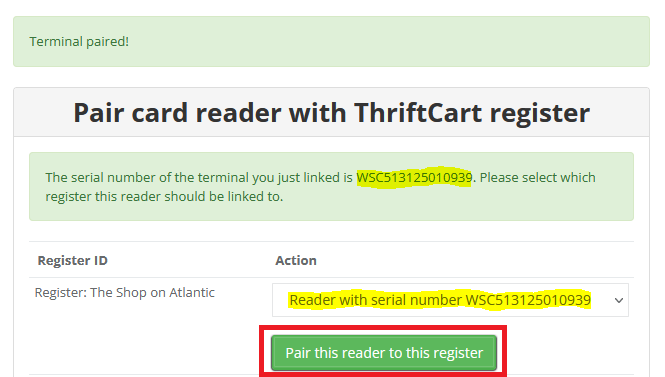How to set up BBPOS WisePOS E for ThriftCart Pay
Setting Up the WisePOS E.

The WisePOS E device is a wireless countertop reader for ThriftCart Pay. In this article you will learn how to connect your card terminal to the internet and to ThriftCart.
Features
- Touchscreen
- Contactless Payments
- EVM Enabled (Chip Cards)
- WiFi Capabilities
- Wireless battery pack with 15 hour battery life
Note: This device does NOT support ethernet capabilities. A secure WiFi network is required to use this device.
Powering Up the Device
When you first receive the device, install the battery. With the back of the device facing you, lift up from the indentation at the bottom left corner to detach the back cover. Insert the battery by sliding it into the exposed slot with the gold connectors at the top aligned. Once the battery is in place, charge the reader. Connect the reader to power by plugging the provided cable into the port with the lightning bolt symbol.
Note: The card reader, battery pack, and USB charger should all be included in your box, however, a USB wall outlet is NOT included. You may charge the readers using a USB outlet on your computer or purchase a USB wall charger at most electronics / office stores.
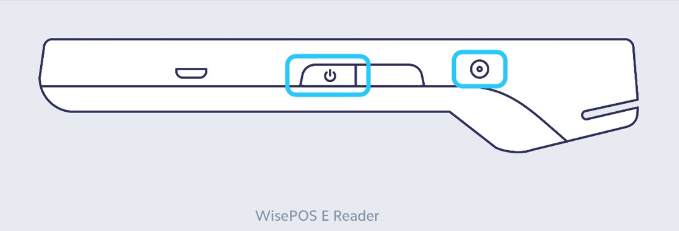
Once charged, hold down the power button on the right hand side until the screen turns on. Once the device is powered on, pressing the power button once will sleep and wake the device. To fully power off the device hold down the power button until the power off option is shown on the screen, then select it.
Note: Even when it’s not in use, leave the BBPOS WisePOS E plugged in and powered on to receive automatic software updates.
Connecting to Your Wifi
To open the settings menu, swipe right from the left edge of the reader screen to reveal a settings button. Tap the settings button and enter the admin PIN 07139. From here, click on the ‘WI-FI SETTINGS’ button and use the touchscreen to select your wifi network and enter the password. To close the settings screen click the back arrow in the top left corner.
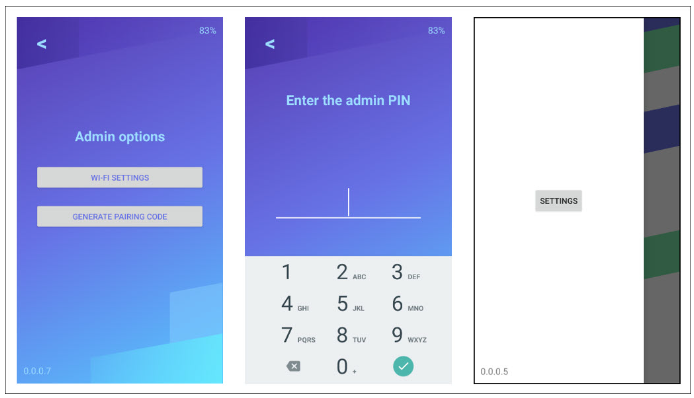
Note: Your WiFi network must use WPA-Personal or WPA2-Personal encryption and be password protected. WiFi is not supported for non-password-protected networks or enterprise networks.
Pairing Your Device
To open the settings menu swipe right from the left edge of the reader screen to reveal a settings button. Tap the settings button and enter the admin PIN 07139. From here, click on the ‘GENERATE PAIRING CODE’ button.
Next, log in to your ThriftCart account. On the left menu, click Point of Sale and Inventory->POS Settings. Then Click ThriftCart Pay Terminal Management. If it prompts you to select a register ID or location, pick the appropriate register ID or location.
Enter the pairing code displayed on your card terminal in the box as indicated in the picture below, and press Pair With Code
.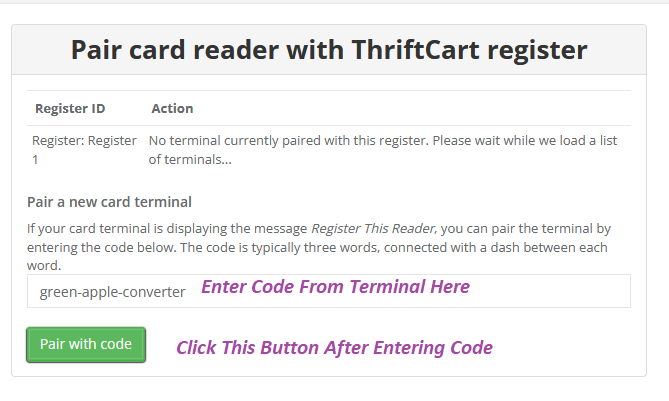
The terminal will pair itself with ThriftCart and you'll see a message indicating the serial number of the terminal you just paired. Now you need to pick which register to associate the terminal with. (Even if you have only one register, this is still a required step.) Select the serial number from the drop down in the appropriate register, and click Pair This Reader To This Register.